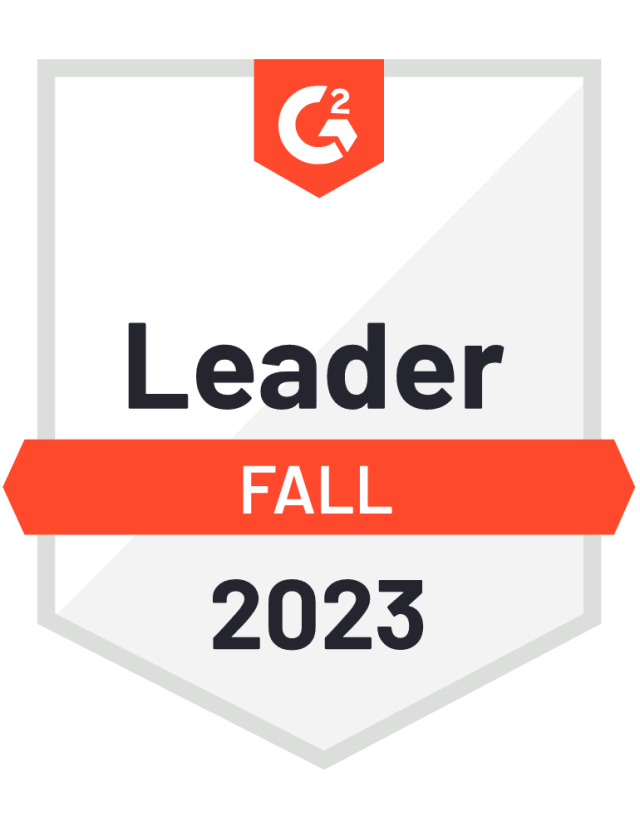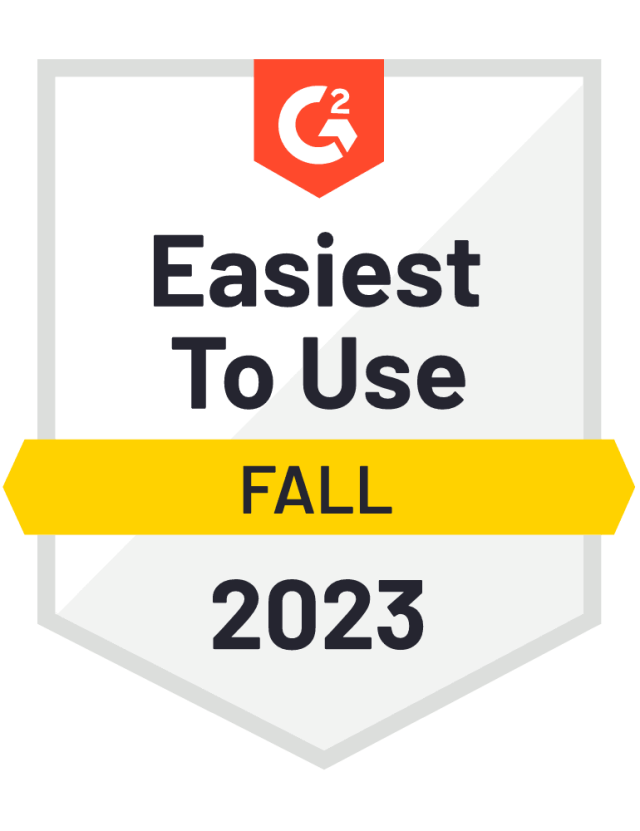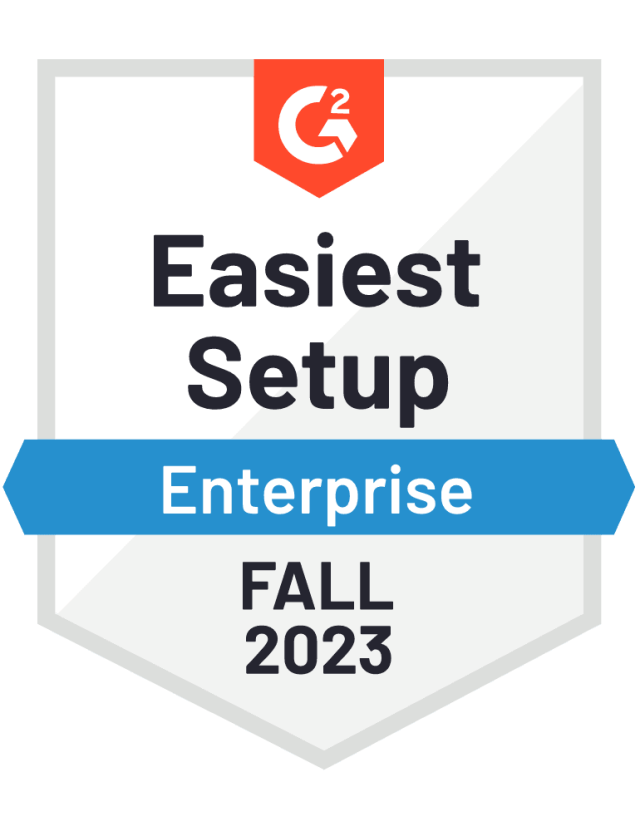What is a Facebook Community Page?
A Facebook Community page is a lot similar to normal Facebook Pages, which are created by businesses, brands and famous people. However, there is one fundamental difference, which makes them 'Community pages’ and not regular 'Pages’. They are used for general topics and all kinds of unofficial but interesting things. You "like" these pages to connect with them, but they aren't run by a single author, and they don't generate news feed stories. The Community Pages are pages that link from fields you fill out in your profile (timeline), like your hometown, current town, spoken languages, etc.
Another reason for creation of Community Pages is that Facebook wanted to keep Official Pages in the administration of the respective owner of the businesses, brands, etc. Facebook says that Community Pages are giving Facebook users opportunities to show their interest and inspiration, but at the same time leaving space for the Official Pages to continue representing their official purpose. They were the answer to the growing trend of pages like: Can This Banana Get More Fans Than Justin Bieber.
How to create a Community Page
The process of creating a Community Page was significantly made harder with the introduction of the new types of pages (Local Business or Place, Company, Organization or Institution, Brand or Product, Artist, Band or Public Figure, Entertainment, Cause or Community). Therefore, if you want to create a community page, for example for your favorite city you will have to click on the last option – Cause or Community.
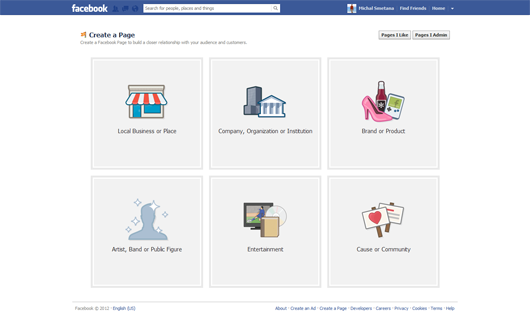
After clicking on that, the box should change into this.
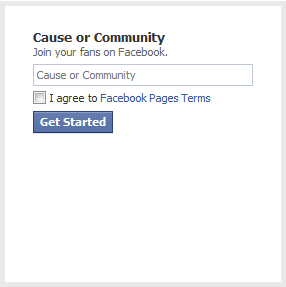
So, just enter the wanted name of your future Community Page, tick that you agree with Facebook Pages Terms and then click on the button 'Get Started’ and you will be redirected to the next page.
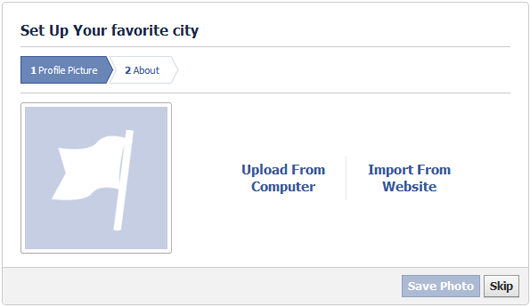
Here, you can upload a Profile Picture of your Community Page, click 'Save Photo’ and you will continue to the second step.
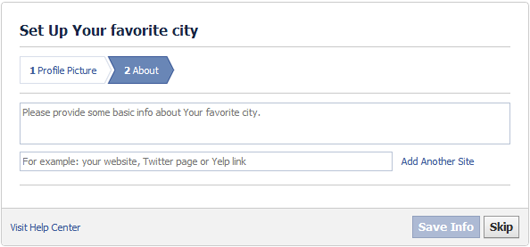
Here, you will fill in some basic info about your Community page and add links to another sites regarding the theme of your Community Page. Then, you just click on the button 'Save info’. This is what you should get.
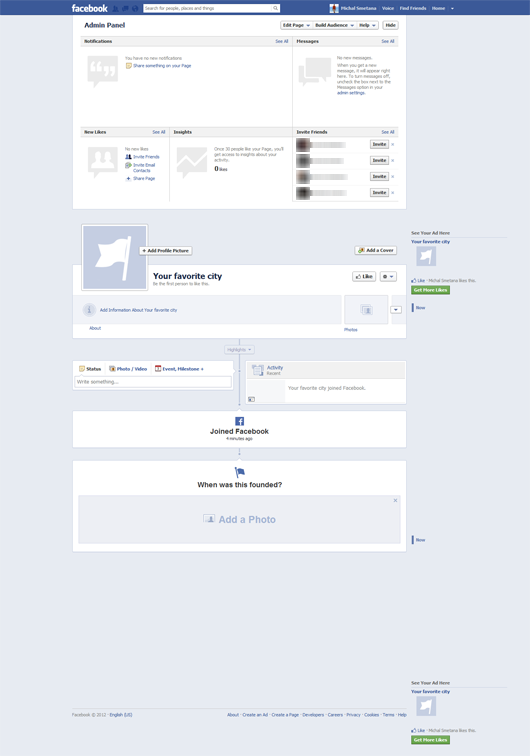
This is not a Community Page yet. You will have to do one more step. On the top of the page, click on the button 'Edit Page’ and from the dropdown menu, click on 'Update info’.
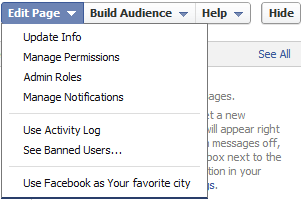
After clicking on the link 'Update Info’, you will be redirected to the following page.
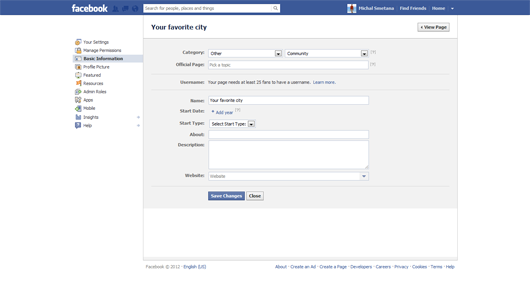
Here, you should pay attention to the line where it says 'Official Page’, where you start writing the name of the official Facebook page that your Community Page should refer to, the select the one you want and click on save changes. After a few moments, when you will return to your Community Page homepage a pop-up window should show up and said that your page is now a Community page.
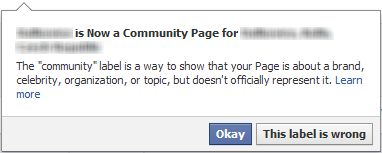
What is the difference between Community Pages, Pages and Groups?
Community Pages
Community pages are built around topics, causes or experiences. Many community pages display Wikipedia articles about the topics they represent, as well as related posts from other people on Facebook in real time. You cannot edit the content of the Community Pages. In addition, when there is a Wikipedia article related to the topic of the Community Page, the Page displays this article along with related posts from your friends and other people on Facebook, but you can’t edit the content.
Official Pages
Official Pages are administered by authorized representatives of the businesses, brands, celebrities, public figures or organizations, and they can publish the status updates, photos, videos or places.
Groups
Groups, on the other hand, allow you to communicate directly with other people on Facebook about a specific subject or interest. For example, you can create a group for your classmates on high school and share your work, ideas, or you can create a Group for your team at work and share there your ideas and discuss topics related to work. Anyone can create and admin a group.
Editor's Note: This article was originally published on socialbakers.com. Any statistics or statements included in this article were current at the time of original publication.