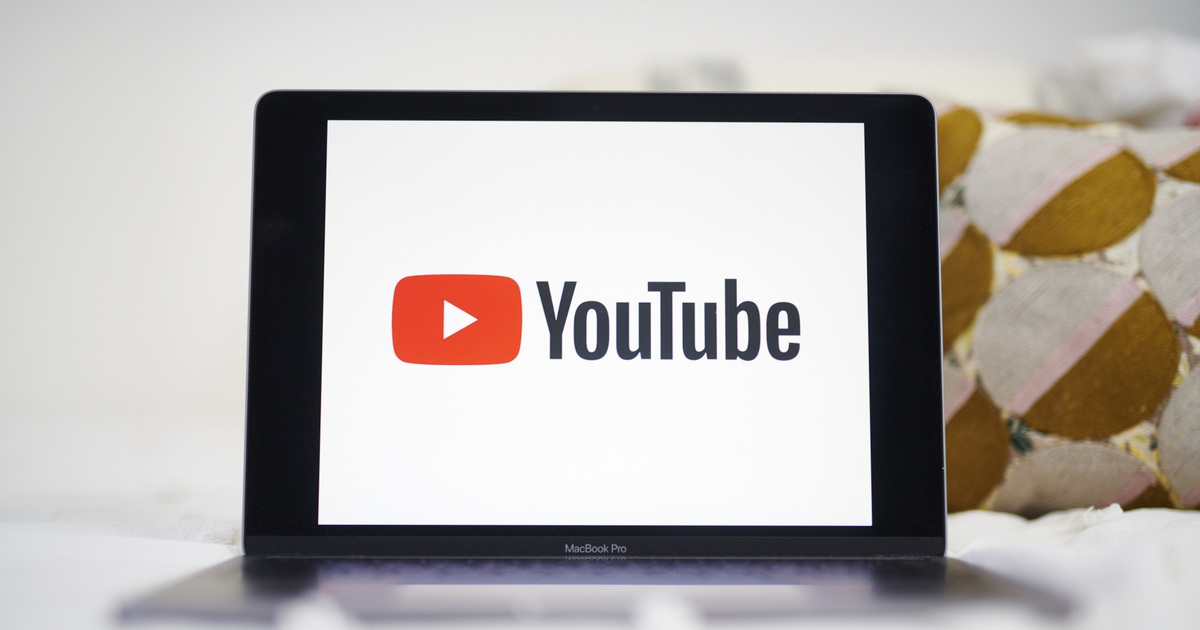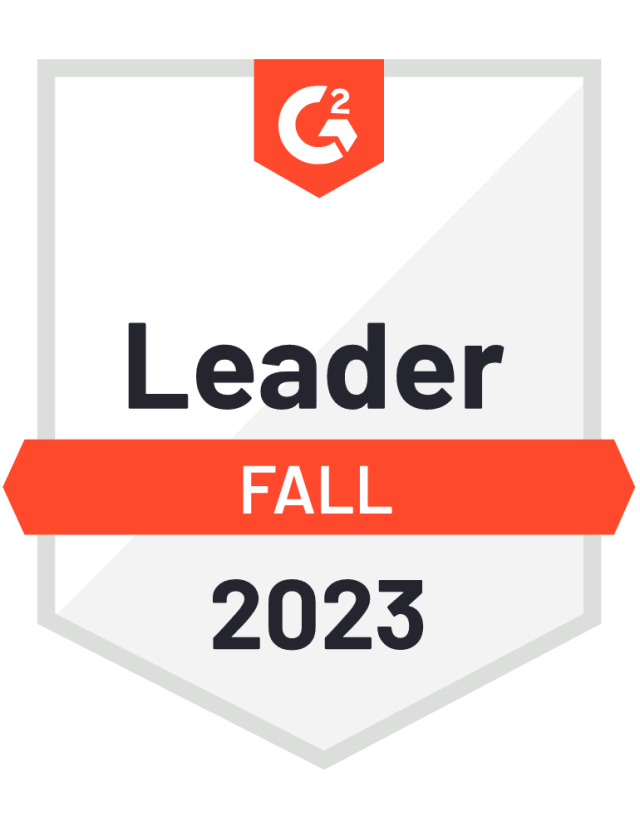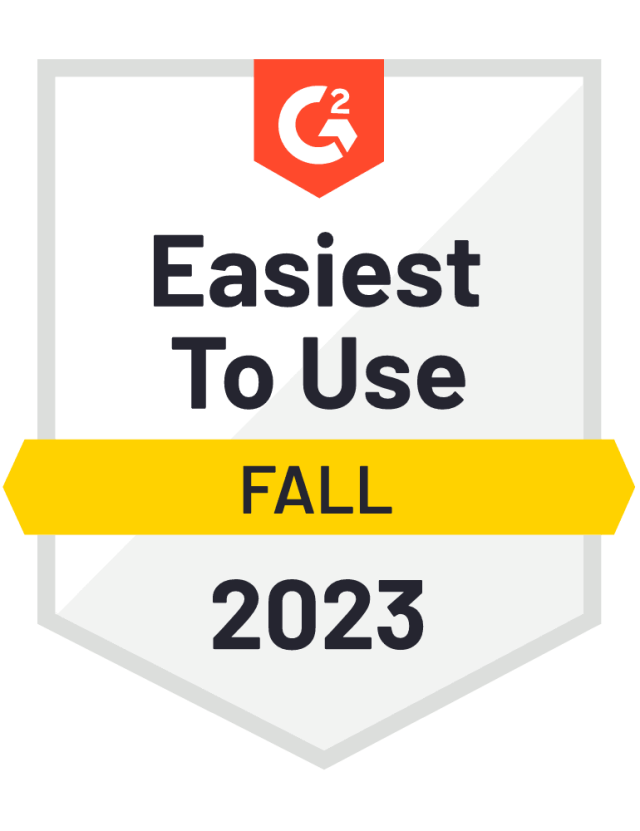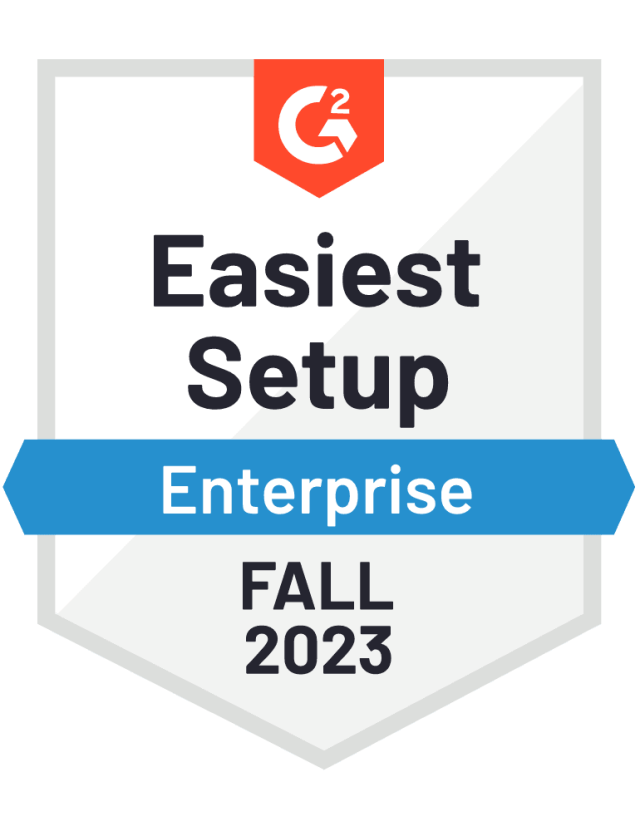Private YouTube Insights in Emplifi Social Marketing Cloud

With over 5 billion videos watched every day, YouTube performance is more important than ever for marketers. YouTube Private Insights in Emplifi Social Cloud allows marketers to understand how their success fits into a holistic strategy.
From deep actionable insights into single video performance to broader channel level reporting, Emplifi Social Cloud offers a broad range of metrics to understand YouTube performance and empower your business to make fast and confident decisions.
Areas covered include:
Video Insights
Deep insights into video engagement accessible in Content Feed and Performance View
a. Video Views and Engagement
b. Viewers and Subscribers Demographics and Traffic Sources
c. Video Retention
Aggregated View on Campaigns/Shows in Flexible Widgets
a. Video Views and Engagement
b. Viewers and Subscribers Demographics and Traffic Sources
Channel Insights
Insights into channel level Engagement accessible via Flexible Widgets
a. Video Views and Engagement
b. Viewers and Subscribers Demographics and Traffic Sources
With this release, go deeper into what’s really resonating to create a better experience for your audiences. In Content Hub, accessing your YouTube insights metrics is simple; do so from the search bar or click into your advanced search options. Simply choose your preferred profiles, labels, or just the YouTube icon under Platforms as filters, and results will be instantly surfaced.
To discover results from the YouTube profiles with insights already connected, select “Owned Profiles with Insights” under Profiles and the YouTube icon from Platforms.
You can find all the detailed views in content detail or click on Performance View to collapse the hub into a convenient, easy-to-read table.
To get set up with your YouTube private insights, there’s a new option for “Connect Insights" in Settings (Account Settings » Profiles). Please contact your customer success manager for any questions on the process.

Your teams can also leverage automation to label YouTube posts too! The setup for this process is the same, simply select the YouTube profiles you would like a rule to apply to, complete the set-up wizard, and let automation take care of the rest.
Once your rules are running and YouTube posts are being labelled, you can analyse their private metrics performance across the platform - in Dashboard using flexible widgets, and also in the centralized Content Hub. Having a holistic understanding of your social media performance across platforms is now easier and faster.
Ready to get started? Connect your profiles

To get set up with your YouTube private insights, there’s a new option for "Connect Insights" in Settings (Account Settings » Profiles). Please contact your customer success manager for any questions on the process.
New filters in Ad Feed


Drill down into ads that you most care about
The ad feed - your go-to place for paid insights on ad level - now includes new options which gives users the ability to filter for ads they specifically want to see. In addition to the already available filters - the platform and objective filters - users can now filter their ads granularly by their placement, type and country where they were viewed.
Filter by placement
Ads get placed into different locations across the entire Facebook/Instagram/Messenger and Audience Network’s ecosystem. Sometimes it is necessary to analyse and report only on some locations - this is where the filter by placement comes into play.
With this new filter, users can zero in only on the placements they are interested in during that moment. If for example, you want to analyse your Instagram stories’ performance, just select the respective filter from the list and voilà - the ad feed only shows ads which were placed into stories on Instagram. Of course, it is only the placements available for platforms selected before that can be used. So, if you choose Facebook in your platform filter, you cannot choose Instagram stories as placement. Similarly, the metrics you can see on the ad card reflect the selected placement. If Instagram stories are still selected, the metrics below the creative will reflect that also.
You will always have clarity on which other placements were used because that information is displayed on the top of the ad card regardless of the filter employed. Sounds good? Then just go to Content Hub, select Ads feed and try it out!
Filter by ad type
Ads come in many different types and shapes. With the new ad type filter, users can easily select only those ads that they want to analyse and report on.
Immediately after selecting the desired type of ad, the ads feed reorganizes to show only the relevant results. There are four types of ads that can be filtered this way:
1. Boosted: Tag marks ads based on original organic content that was promoted.
2. Dynamic: Tag marks ads based on random combinations of creatives (images, videos, copy) defined via Business Manager.
3. Variations: Tag marks ads based on fixed combinations of creatives (images, videos, copy) defined via Business Manager.
4. Catalogue: Tag marks ads based on items added to your product catalogue.
If no type is selected, ads of all types are shown.
Curious to see the results for your desired type of ads? Then check it out in Content hub, the Ad feed section.
Filter by country
Ads that you post are seen by customers in many different regions and these are not necessarily the same as the ones you have targeted. It is important to be able to analyse advertising performance by region to report accurately on results across your markets.
This is why we have added the country filter to the Ad feed. Just select your desired country/ies and see the relevant results before you can blink. If an ad was seen by customers and viewers in more countries, the metrics below the creative on the ad card will reflect the country selected in the filter. That means if you select the US, only impressions by US users will be shown.
Sounds useful? Then just go to Content Hub, select Ad feed and try it out!
Reply privately - fast and easy - to your Twitter followers with just one click

Twitter Direct Messages in Community
Take the sensitive comments and mentions on Twitter offline, resolve them in private by messaging the person directly in a more private setting. Whenever there is a disappointed consumer posting publicly on Twitter or a negative comment that you would like to discuss further you can now manage the situation and resolve the issue in private messages.
To respond privately to a follower, in Community, open the dropdown menu on the Twitter comment/mention and select ‘Reply with direct message’.
Instagram Direct Messages in Community

You can manage the influx of Instagram direct messages from the Community, receive & respond to direct messages as well as Story Mentions from your followers, when they tag your brand in a Story. Previously, this feature was available only to Instagram accounts with less than 100k followers. As of now, you can connect any of your Instagram accounts regardless of the number of followers.
View the entire history of communication with the user in Community
For a more clear and engaging communication, make sure to review the full history of comments and messages from your consumer when responding to their messages in Community. You can now view the full history of messages and comments from the consumer so that you have the full context, and you can provide the best response.
To access the past messages from the consumer, click on the ‘Open details’ button on a message in the Community & Posts section.
Ability to use Emojis in the condition for the rule

You can categorize the client conversations more precisely with the ability to automatically label any type of content (brand’s and user generated content as well as direct messages) based on the emojis used within the text of the message.
How? Just copy and paste emojis directly into the condition of the rules and let us do the rest.
Filtering for Instagram Story Mentions in Community Reporting

Exclude Instagram Story Mentions from your Community Reports in the Dashboard section in case you don’t respond to them in Community, and you don’t want to measure their volume.
Go to the Dashboard section and select an existing widget (for example Incoming messages widget) or create a new one. In the right panel, select filtering by “Message Type” and include or exclude Story Mentions as needed.
Find sent messages by author

Our new enhancements allow supervisors to review the content posted from the Community module by their colleagues, making sure that the tone of voice and quality of the answers follow the brand standards.
In the Community Inbox - right panel where the filters are located - select the option “Created by” to view only the specific messages sent by one of your colleagues.
Editor's Note: This article was originally published on socialbakers.com. Any statistics or statements included in this article were current at the time of original publication.